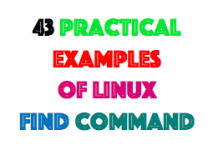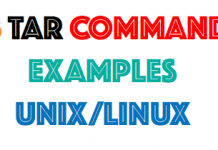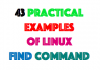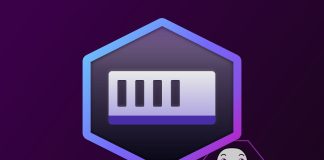If your client is NIM Client.,you can use this commands
Booting AIX into Maintenance Mode using NIM
1) Log in to your NIM server and issue:
smitty nim_mac_op
– Select your machine, select maint_boot. Select the appropriate SPOT.
– Hit <Enter> when done.
2) Open a virtual terminal to the LPAR
3) Shutdown/restart the LPAR using IVM
4) Immediately switch to the terminal session (the one you started under 2) above)
– hit ‘1’ as soon as the line ‘1 = SMS Menu ………. 5 = Default …..’ appears.
5) In the SMS menu, do the following
– select ‘2’ (‘Setup Remote IPL’), select the appropriate adapter, select ‘1’ (‘IP Parameters’)
– Enter or verify Client address, NIM server address, Gateway address and Subnet mask.
– Hit <ESC> several (3) times when done, until you get back to the Main menu.
6) In the Main menu, select ‘5’ (‘Boot Options’), then do
– select ‘1’ (‘Install/Boot Device’), select ‘6’ (‘Network’), select the appropriate adapter.
– select ‘2’ (‘Normal Mode Boot’) and ‘1’ to confirm.
– The network boot process starts.
7) When prompted, hit ‘1’ (‘System Console’), then type ‘1’ and hit <Enter> for ‘English’.
– Select ‘1’ (‘Access Root VG’), then ‘0’ to confirm.
8) At the next screen, select the appropriate Volume Group
– choose to ‘Access this VG and start a shell’ either before or after mounting filesystems, depending on what you’re planning to do.
Please verifiy beforehand that it’s really the rootvg by checking the logical volumes displayed in the middle of the screen for the presence of hd5.
9)
– If you had chosen to mount the filesystems you should see the message ‘Filesystems mounted for maintenance work.’
– If you didn’t mount the filesystems, you can run an fsck nonetheless. Run it against the appropriate device (e.g. /dev/hd2, not the mountpoint /usr).
– You can mount single filesystems for further maintenance, let’s say under /mnt, e.g. for /usr
mount /dev/hd2 /mnt
Take note that e.g. /usr/bin is now /mnt/bin etc.
11) To work with ‘smitty’, you must have chosen to mount the filesystems and issue
export TERM=vt100
– Take note that PFkeys do not work here, so use e.g. <ESC><3> instead of <PF3>.
12) Now you can do all the maintenance work needed.
13) Type ‘reboot’ and hit <Enter> when done.
– The lpar will boot from disk.
If your LPAR is not a NIM client the steps are basically the same (except for step (1), obviously).
Select in step (6) e.g. an istallation DVD as the boot device instead of the network.