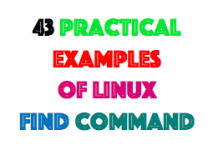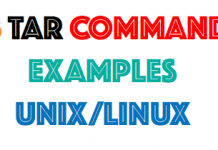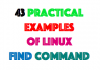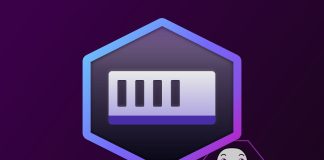Doing a mksysb is an important sys admin task. If you get a rootvg disk failure and you aren’t mirrored up, you’ll need to restore your system.
A mksysb is an AIX system backup that allows you to restore your rootvg disks to what they were at the time the backup was taken. In effect, this restores your operating system. A mksysb backup should be taken at least once a week. There’s really no need to do a mksysb more often than that, as very few changes will happen on your rootvg disks.
A mksysb is commonly written to a CD or DVD, to tape, or across the network. Those methods allow the mksysb to be bootable. If you send a mksysb to an image file and leave it as such, though you can restore files from it, it will not be bootable, thus you cannot recover your system.
Typically, when issuing a mksysb, you will not want all directories to be backed up (e.g., you wouldn’t back up a temporary file system because you don’t care if it’s not recoverable). To exclude directories, you can include an exclude list. The following file should be present for this to happen:
/etc/exclude.rootvg
In that file, supply the directory you do not want to be backed up. The format for the entries is this:
^/<path__to_directory>
For example, suppose I want to exclude the following directories:
/tmp/reports
/opt/holding
I could have this in the file:
# cat /etc/exclude.rootvg
^./temp/reports
^./opt/holding
The caret (^) acts as an anchor, so the pattern match starts at the beginning of the line.
To issue a mksysb to tape that is a bootable mksysb image using tape rmt0, I could use:
# mt -f /dev/rmt0 rewind
# mksysb -i -X /dev/rmt0
The above commands would first rewind the tape:
i would generate the image.data files. This file contains information about the disks and volume groups.
X would expand the /tmp filesystems as needed. The /tmp is used as a working area when generating the image.
You can also generate a mksysb across the network using NIM or Storix. NIM is IBM’s own tool, and Storix is a third-party tool. Creating mksysb images across the network is by far the most effective option when you’re operating in a large AIX environment where you might have many machines to back up or restore.
One other method when portability of the media is a concern is to generate a mksysb to file and then create an iso image from that file. Let’s look at how that works. This is the method of choice for me. When I’m mobile, a CD or DVD is easy to carry, and every AIX box has a CD/DVD drive or has access to a drive via an LPAR, so a restore is as easy to do as creating a CD or DVD image.
First, generate the image to a file. Let’s call it image. It will reside in /holding. Be sure that /holding has at least 10-15 GB of free space. AIX needs this space to create temporary file systems while generating the iso image. At this point, the image file will not be bootable.
# mksysb -i /holding/image
Creating information file (/image.data) for rootvg.
Creating list of files to back up.
…
Backing up 80438 files…………………………
49353 of 80438 files (61%)………….
80438 of 80438 files (100%)
0512-038 mksysb: Backup Completed Successfully.
Confirm the file has been generated:
# ls
image lost+found
Next, issue the mkcd command so that the mksysb image file is converted into a bootable iso. If the resulting image is larger than 4.3GB, it will split the files. This allows a large image to go across many CDs or DVDs.
# mkcd -L -S -I /holding /holding/image
In the above command, these are the options:
L—Create the image at 4.3GB chucks (if required).
S—Create the image and then stop. Do not try to write to a CD or DVD.
I—Specify the directory where the final image(s) should reside. In this example, it is /holding.
Finally, specify the actual full path where the image that is to be converted resides. In this example, it’s /holding/image.
Kick the mkcd command off:
# mkcd -L -S -I /holding /holding/image
Initializing mkcd log: /var/adm/ras/mkcd.log…
Verifying command parameters…
Creating image.data file…
Creating temporary file system: /mkcd/mksysb_image…
Creating mksysb image…
Creating list of files to back up.
.
Backing up 80445 files…………………………
37698 of 80445 files (46%)…………………..
80445 of 80445 files (100%)
0512-038 mksysb: Backup Completed Successfully.
Creating temporary file system: /mkcd/cd_fs…
Populating the CD or DVD file system…
Copying backup to the CD or DVD file system…
Building chrp boot image…
Creating Rock Ridge format image: /holding/cd_image_3997906
Running mkisofs …
mkrr_fs was successful.
Making the CD or DVD image bootable…
Removing temporary file system: /mkcd/cd_fs…
Removing temporary file system: /mkcd/mksysb_image.
The bootable image is cd_image_3997906. Rename this file to something sensible and make sure it has a .iso extension. In the following example, it has been renamed to aix_host.iso.
# ls
cd_image_3997906 image lost+found
# mv cd_image_3997906 aix_host.iso
Once the above command is completed, simply transfer the image(s) to your PC and, using an iso burner, burn the image(s) to CD or DVD. You now have a bootable CD or DVD image of your system.
So how long does it take to restore an image? It really depends on what media your mksysb resides on. For, say, a pair of 128GB rootvg disks, expect this:
Tape restore up to 2 hours
Network restore up to 50 minutes
CD/DVD restore up to 30 minutes
Taking a mksysb is an important system administration task. If you get a rootvg disk failure and you aren’t mirrored up, then you need to restore your system. Restoring is a simple task. For tape or CD/DVD, insert the media, reboot your AIX, and when it reboots, go into the SMS firmware menu. Select the boot option and then select the media you’re going to boot from. A few more prompts appear, but just take the defaults. The mksysb will do the restore for you