What is NRPE?
The NRPE (Nagios Remote Plugin Executor) plugin allows you to monitor any remote Linux/Unix services or network devices. This NRPE add-on allows Nagios to monitor any local resources like CPU load, Swap, Memory usage, Online users, etc. on remote Linux machines. After all, these local resources are not mostly exposed to external machines, an NRPE agent must be installed and configured on the remote machines.
Note: The NRPE addon requires that Nagios Plugins must be installed on the remote Linux machine. Without these, the NRPE daemon will not work and will not monitor anything.
Installation of NRPE Plugin
To use the NRPE, you will need to do some additional tasks on both the Nagios Monitoring Host and Remote Linux Host that the NRPE installed on. We will be covering both the installation parts separately.
We assume that you are installing the NRPE on a host that supports TCP wrappers and Xinted daemon installed on it. Today, most of the modern Linux distributions have these two installed by default. If not, we will install it later during the installation when required.
On Remote Linux Host
Please use the below instructions to install Nagios Plugins and NRPE daemon on the Remote Linux Host.
Step 1: Install Required Dependencies
We need to install required libraries like gcc, glibc, glibc-common and GD and its development libraries before installing.
[root@tecmint]# yum install -y gcc glibc glibc-common gd gd-devel make net-snmp openssl-devel
Step 2: Create Nagios User
Create a new nagios user account and set a password.
[root@tecmint]# useradd nagios [root@tecmint]# passwd nagios
Step 3: Install the Nagios Plugins
Create a directory for installation and all its future downloads.
[root@tecmint]# cd /root/nagios
Now download latest Nagios Plugins 1.5 package with wget command.
[root@tecmint nagios~]# wget https://www.nagios-plugins.org/download/nagios-plugins-1.5.tar.gz
Step 4: Extract Nagios Plugins
Run the following tar command to extract the source code tarball.
[root@tecmint nagios~]# tar –xvf nagios-plugins-1.5.tar.gz
After, extracting one new folder will appear in that directory.
[root@tecmint nagios ~]# ll drwxr-xr-x 15 200 300 4096 Oct 2 20:57 nagios-plugins-1.5 -rw-r--r-- 1 root root 2428258 Oct 2 20:57 nagios-plugins-1.5.tar.gz
Step 5: Compile and Install Nagios Plugins
Next, compile and install using following commands
[root@tecmint nagios]# cd nagios-plugins-1.5 [root@tecmint nagios]# ./configure [root@tecmint nagios]# make [root@tecmint nagios]# make install
Set the permissions on the plugin directory.
[root@tecmint nagios]# chown nagios.nagios /usr/local/nagios [root@tecmint nagios]# chown -R nagios.nagios /usr/local/nagios/libexec
Step 6: Install Xinetd
Most of the systems, its by default installed. If not, install xinetd package using following yum command.
[root@tecmint nagios]# yum install xinetd
Step 7: Install NRPE Plugin
Download latest NRPE Plugin 2.15 packages with wget command.
[root@tecmint]# cd /root/nagios [root@tecmint]# wget http://garr.dl.sourceforge.net/project/nagios/nrpe-2.x/nrpe-2.15/nrpe-2.15.tar.gz
Unpack the NRPE source code tarball.
[root@tecmint]# tar xzf nrpe-2.15.tar.gz [root@tecmint]# cd nrpe-2.15
Compile and install the NRPE addon.
[root@tecmint]# ./configure [root@tecmint]# make all
Next, install the NRPE plugin daemon, and sample daemon config file.
[root@tecmint]# make install-plugin [root@tecmint]# make install-daemon [root@tecmint]# make install-daemon-config
Install the NRPE daemon under xinetd as a service.
[root@tecmint]# make install-xinetd
Now open /etc/xinetd.d/nrpe file and add the localhost and IP address of the Nagios Monitoring Server.
only_from = 127.0.0.1 localhost <nagios_ip_address>
Next, open /etc/services file add the following entry for the NRPE daemon at the bottom of the file.
nrpe 5666/tcp NRPE
Restart the xinetd service.
[root@tecmint]# service xinetd restart
Step 8: Verify NRPE Daemon Locally
Run the following command to verify the NRPE daemon working correctly under xinetd.
[root@tecmint]# netstat -at | grep nrpe tcp 0 0 *:nrpe *:* LISTEN
If you get output similar to above, means it working correctly. If not, make sure to check the following things.
- Check you’ve added nrpe entry correctly in /etc/services file
- The only_from contains an entry for “nagios_ip_address” in the /etc/xinetd.d/nrpe file.
- The xinetd is installed and started.
- Check for the errors in the system log files for about xinetd or nrpe and fix those problems.
Next, verify the NRPE daemon is functioning properly. Run the “check_nrpe” command that was installed earlier for testing purposes.
[root@tecmint]# /usr/local/nagios/libexec/check_nrpe -H localhost
You will get a following string on the screen, it shows you what version of NRPE is installed:
NRPE v2.15
Step 9: Configure Firewall Rules
Make sure that the Firewall on the local machine will allow the NRPE daemon to be accessed from remote servers. To do this, run the following iptables command.
[root@tecmint]# iptables -A INPUT -p tcp -m tcp --dport 5666 -j ACCEPT
Run the following command to Save the new iptables rule so it will survive at system reboots.
[root@tecmint]# service iptables save
Step 10: Customize NRPE commands
The default NRPE configuration file that got installed has several command definitions that will be used to monitor this machine. The sample configuration file located at.
[root@tecmint]# vi /usr/local/nagios/etc/nrpe.cfg
The following are the default command definitions that are located at the bottom of the configuration file. For the time being, we assume you are using these commands. You can check them by using the following commands.
# /usr/local/nagios/libexec/check_nrpe -H localhost -c check_users USERS OK - 1 users currently logged in |users=1;5;10;0
# /usr/local/nagios/libexec/check_nrpe -H localhost -c check_load OK - load average: 3.90, 4.37, 3.94|load1=3.900;15.000;30.000;0; load5=4.370;10.000;25.000;0; load15=3.940;5.000;20.000;0;
# /usr/local/nagios/libexec/check_nrpe -H localhost -c check_hda1 DISK OK - free space: /boot 154 MB (84% inode=99%);| /boot=29MB;154;173;0;193
# /usr/local/nagios/libexec/check_nrpe -H localhost -c check_total_procs PROCS CRITICAL: 297 processes
# /usr/local/nagios/libexec/check_nrpe -H localhost -c check_zombie_procs PROCS OK: 0 processes with STATE = Z
You can edit and add new command definitions by editing the NRPE config file. Finally, you’ve successfully installed and configured NRPE agent on the Remote Linux Host. Now it’s time to install a NRPE component and add some services on your Nagios Monitoring Server…
On Nagios Monitoring Server
Now login into your Nagios Monitoring Server. Here you will need to do following things:
- Install the check_nrpe plugin.
- Create a Nagios command definition using the check_nrpe plugin.
- Create Nagios host and add service definitions for monitoring the remote Linux host.
Step 1: Install NRPE Plugin
Go to the nagios download directory and download latest NRPE Plugin with wget command.
[root@tecmint]# cd /root/nagios [root@tecmint]# wget http://garr.dl.sourceforge.net/project/nagios/nrpe-2.x/nrpe-2.15/nrpe-2.15.tar.gz
Unpack the NRPE source code tarball.
[root@tecmint]# tar xzf nrpe-2.15.tar.gz [root@tecmint]# cd nrpe-2.15
Compile and install the NRPE addon.
[root@tecmint]# ./configure [root@tecmint]# make all [root@tecmint]# make install-daemon
Step 2: Verify NRPE Daemon Remotely
Make sure that the check_nrpe plugin can communicate with the NRPE daemon on the remote Linux host. Add the IP address in the command below with the IP address of your Remote Linux host.
[root@tecmint]# /usr/local/nagios/libexec/check_nrpe -H <remote_linux_ip_address>
You will get a string back that shows you what version of NRPE is installed on the remote host, like this:
NRPE v2.15
If your receive a plugin time-out error, then check the following things.
- Make sure your firewall isn’t blocking the communication between the remote host and the monitoring host.
- Make sure that the NRPE daemon is installed correctly under xinetd.
- Make sure that the remote Linux host firewall rules blocking the monitoring server from communicating to the NRPE daemon.
Adding Remote Linux Host to Nagios Monitoring Server
To add a remote host you need to create a two new files “hosts.cfg” and “services.cfg” under “/usr/local/nagios/etc/” location.
[root@tecmint]# cd /usr/local/nagios/etc/ [root@tecmint]# touch hosts.cfg [root@tecmint]# touch services.cfg
Now add these two files to main Nagios configuration file. Open nagios.cfg file with any editor.
[root@tecmint]# vi /usr/local/nagios/etc/nagios.cfg
Now add the two newly created files as shown below.
# You can specify individual object config files as shown below: cfg_file=/usr/local/nagios/etc/hosts.cfg cfg_file=/usr/local/nagios/etc/services.cfg
Now open hosts.cfg file and add the default host template name and define remote hosts as shown below. Make sure to replace host_name, alias and address with your remote host server details.
[root@tecmint]# vi /usr/local/nagios/etc/hosts.cfg
## Default Linux Host Template ##
define host{
name linux-box ; Name of this template
use generic-host ; Inherit default values
check_period 24x7
check_interval 5
retry_interval 1
max_check_attempts 10
check_command check-host-alive
notification_period 24x7
notification_interval 30
notification_options d,r
contact_groups admins
register 0 ; DONT REGISTER THIS - ITS A TEMPLATE
}
## Default
define host{
use linux-box ; Inherit default values from a template
host_name tecmint ; The name we're giving to this server
alias CentOS 6 ; A longer name for the server
address 5.175.142.66 ; IP address of Remote Linux host
}
Next open services.cfg file add the following services to be monitored.
[root@tecmint]# vi /usr/local/nagios/etc/services.cfg
define service{
use generic-service
host_name tecmint
service_description CPU Load
check_command check_nrpe!check_load
}
define service{
use generic-service
host_name tecmint
service_description Total Processes
check_command check_nrpe!check_total_procs
}
define service{
use generic-service
host_name tecmint
service_description Current Users
check_command check_nrpe!check_users
}
define service{
use generic-service
host_name tecmint
service_description SSH Monitoring
check_command check_nrpe!check_ssh
}
define service{
use generic-service
host_name tecmint
service_description FTP Monitoring
check_command check_nrpe!check_ftp
}
Now NRPE command definition needs to be created in commands.cfg file.
[root@tecmint]# vi /usr/local/nagios/etc/objects/commands.cfg
Add the following NRPE command definition at the bottom of the file.
###############################################################################
# NRPE CHECK COMMAND
#
# Command to use NRPE to check remote host systems
###############################################################################
define command{
command_name check_nrpe
command_line $USER1$/check_nrpe -H $HOSTADDRESS$ -c $ARG1$
}
Finally, verify Nagios Configuration files for any errors.
[root@tecmint]# /usr/local/nagios/bin/nagios -v /usr/local/nagios/etc/nagios.cfg Total Warnings: 0 Total Errors: 0
Restart Nagios:
[root@tecmint]# service nagios restart
That’s it. Now go to Nagios Monitoring Web interface at “http://Your-server-IP-address/nagios” or “http://FQDN/nagios” and Provide the username “nagiosadmin” and password. Check that the Remote Linux Host was added and is being monitored.


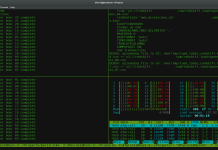



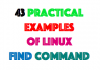
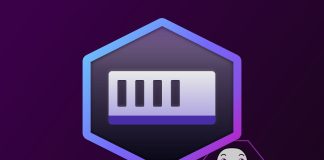
Hello there I am so glad I found your webpage,
I really found you by mistake, while I was searching on Askjeeve for something else, Nonetheless I am here
now and would just like to say cheers for a remarkable post and a all
round entertaining blog (I also love the theme/design),
I don’t have time to browse it all at the moment but I have saved it and also added in your
RSS feeds, so when I have time I will be back to read a lot more, Please do keep up the superb
work.