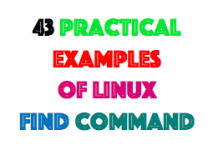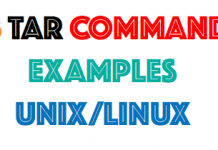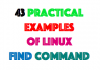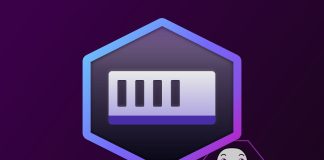1. Introduction
IOS version 1.5 introduced virtual optical drives. This small article shows how to make use of this feature when installing an LPAR. This might be handy if you want to upgrade a NIM server without the need to spend a day in the datacenter or when there is no CD drive available to assign to an LPAR.
2. Getting the ISO Image
Before we can start creating our virtual optical device we need an ISO image.
Sometimes ISO images can be found on the web – in this case you can simply download the image and copy it to some space on your VIO server. But we want to install from an AIX installation DVD – the AIX 6.1 installation ISO of course cannot be found on the web – so we have to create an ISO image from our physical AIX installation CD or DVD.
There are multiple ways to create ISO images. The easiest way to create an ISO image from the AIX Installation CD or DVD is to insert it in the DVD drive of a Linux box and just dump the CD/DVD to a file:
linux# cat /dev/cdrom > aix61inst.iso
This creates a file that can be used for the virtual optical device on the VIO server. The below examples assume that this is copied to /tmp on the VIO server.
3. Creating a DVD Repository
With the command lsrep we check if there is already a repository on our VIO server:
padmin$ lsrep The DVD repository has not been created yet.
As we see, this is not the case. Let’s check available storage pools then:
padmin$ lssp Pool Size(mb) Free(mb) Alloc Size(mb) BDs Type rootvg 139776 86016 128 0 LVPOOL
The above output shows about 85 GB free space in the default storage pool – that should be sufficient. So we can go on creating a repository. The below command creates a repository of 8GB – enough for two DVDs:
padmin$ mkrep -sp rootvg -size 8G
Virtual Media Repository Created
Repository created within "VMLibrary_LV" logical volume
padmin$ lsrep
Size(mb) Free(mb) Parent Pool Parent Size Parent Free
8158 8158 rootvg 139776 77824
4. Creating the Virtual Optical Device
Now we are ready to load our AIX 6.1 ISO image into the repository:
padmin$ mkvopt -name aix_61 -file /tmp/aix61inst.iso
We check with lsrep:
padmin$ lsrep
Size(mb) Free(mb) Parent Pool Parent Size Parent Free
8159 951 rootvg 139776 77824
Name File Size Optical Access
aix_61 3679 None rw
At this point we don’t need the original ISO image in /tmp anymore…
padmin$ rm -f /tmp/aix61inst.iso
To use the AIX CD for installing an LPAR we need to connect a virtual optical device to the virtual SCSI hostadapter (vhost3 here) of the LPAR:
padmin$ mkvdev -fbo -vadapter vhost3 vtopt0 Available
Now we are ready to load the AIX 6.1 DVD into the virtual drive …
padmin$ loadopt -disk aix_61 -vtd vtopt0
Checking …
padmin$ lsmap -vadapter vhost3 SVSA Physloc Client Partition ID --------------- -------------------------------------------- ------------------ vhost3 U9117.MMA.F54DD01-V3-C103 0x00000000 VTD vtopt0 Status Available LUN 0x8300000000000000 Backing device /var/vio/VMLibrary/aix_61 Physloc VTD vtscsi4 Status Available LUN 0x8100000000000000 Backing device hdisk8 Physloc U7314.G30.110FFBA-P1-C2-T1-L59 VTD vtscsi5 Status Available LUN 0x8200000000000000 Backing device hdisk9 Physloc U7314.G30.110FFBA-P1-C2-T1-L60
5. Installing an LPAR from the Virtual DVD
Starting up the LPAR and entering the SMS menu we see our virtual device as a regular SCSI CD-ROM:
Version EM320_076
SMS 1.7 Copyright IBM Corp. 2000,2008 All rights reserved.
-------------------------------------------------------------------------------
Select Device
Device Current Device
Number Position Name
1. 3 Interpartition Logical LAN
( loc=U9117.MMA.F54DD01-V13-C20-T1 )
2. - Interpartition Logical LAN
( loc=U9117.MMA.F54DD01-V13-C25-T1 )
3. - Interpartition Logical LAN
( loc=U9117.MMA.F54DD01-V13-C30-T1 )
4. - Interpartition Logical LAN
( loc=U9117.MMA.F54DD01-V13-C35-T1 )
5. - SCSI CD-ROM
( loc=U9117.MMA.F54DD01-V13-C103-T1-W8300000000000000-L0 )
-------------------------------------------------------------------------------
Navigation keys:
M = return to Main Menu
ESC key = return to previous screen X = eXit System Management Services
-------------------------------------------------------------------------------
We select the SCSI CD-ROM and start up the installation as usual.
6. Cleaning up
After AIX is installed we can unload the AIX DVD from the virtual drive:
padmin$ unloadopt -release -vtd vtopt0
.. and if we don’t need the image anymore at all we can remove it from the repository:
padmin$ rmvopt -name aix_61