
OpenMediaVault is a networked attached storage (NAS) solution. If you install your own NAS solution, this article will be so benefical for you. This tutorial describes the installation and configuration of OpenMediaVault.
Prerequisites
- Debian 10
- 100Gb additional disk
Step 1 – Upgrade your system
Let’s update the existing packages by running the following command.
sudo apt update
sudo apt upgradeStep 2 – Install OpenMediaVault
Now, you can download install script and then run.Please note that this process can take some time as the script needs to install numerous packages that the OpenMediaVault software requires.
wget -O - https://raw.githubusercontent.com/OpenMediaVault-Plugin-Developers/installScript/master/install | sudo bashStep 3 – Reboot
When install step has finish, you should reboot debian system with below command
sudo rebootStep 4 – Access OpenMediaVault Web GUI
Now , we will login OpenMediaVault Web Console using public ip. You will need to know your public ip.
username : admin
password : openmediavault
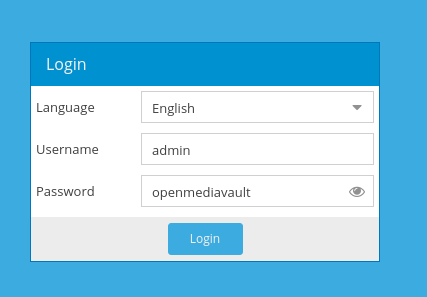
After login your OpenMediaVault, you can see OpenMediaVault dashboard
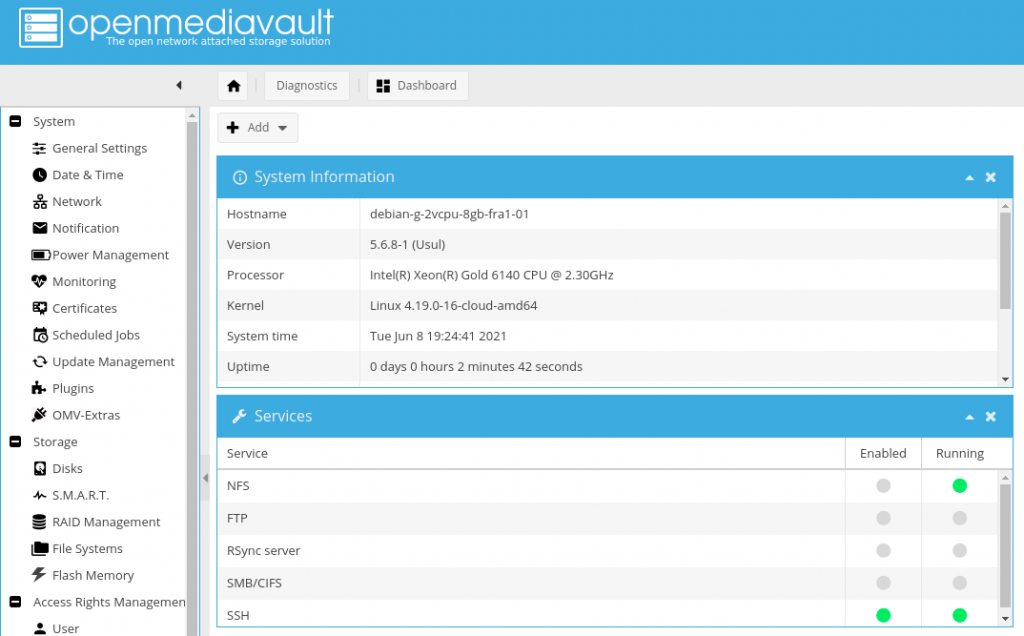
Step 5 – Changing default Password
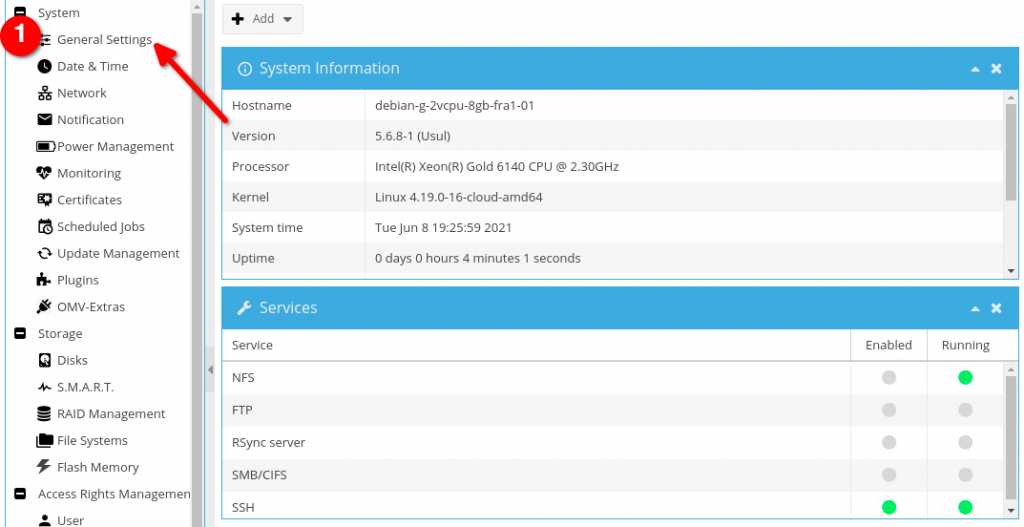
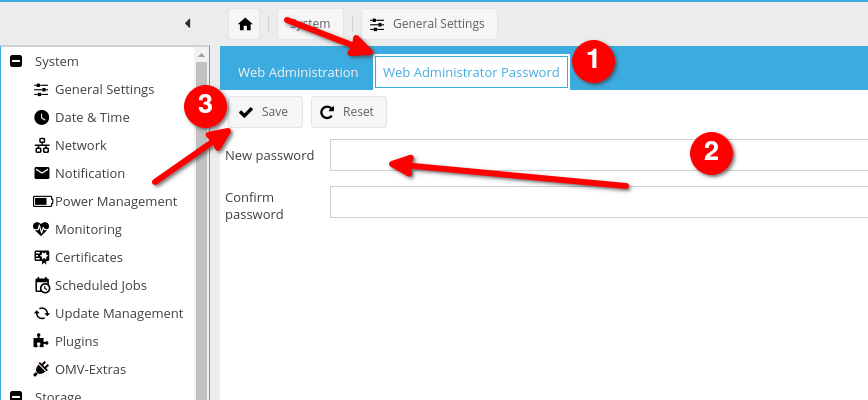
Step 6 – Adding a filesystem
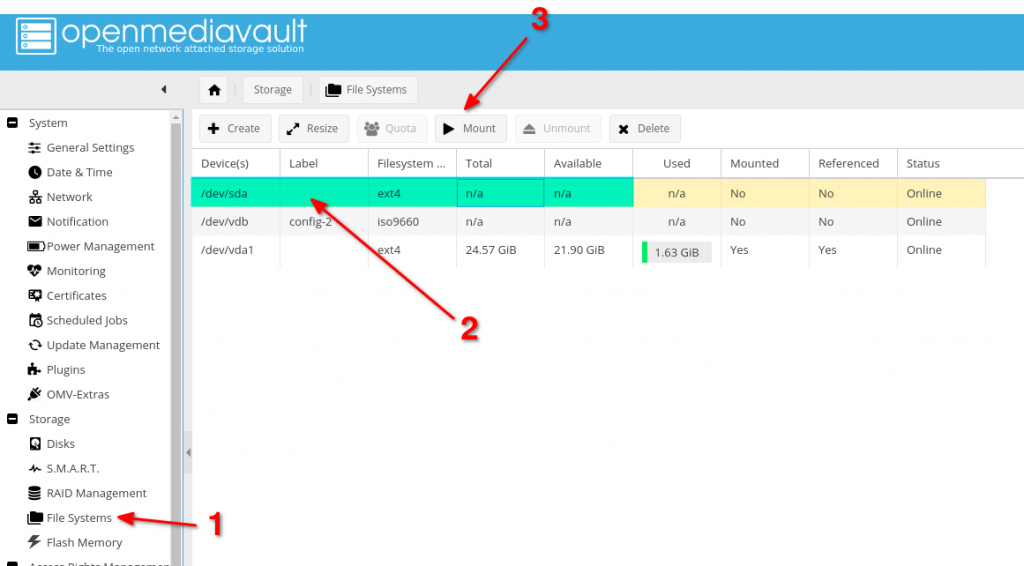
Step 7 – Create a shared Folder
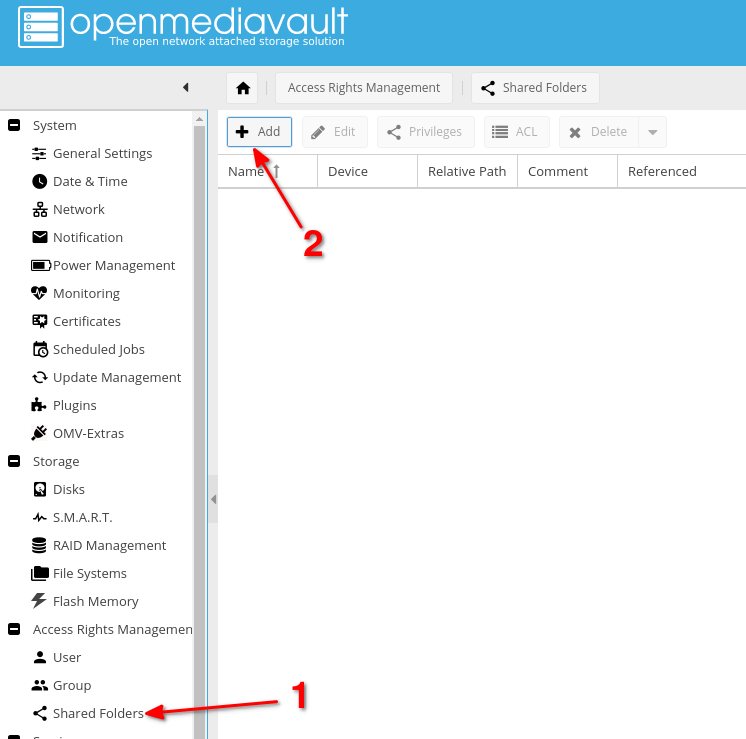
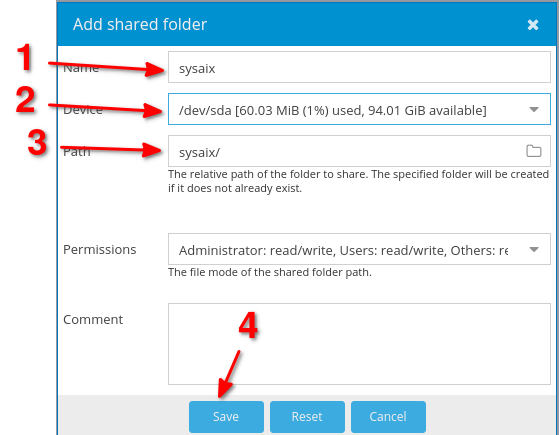
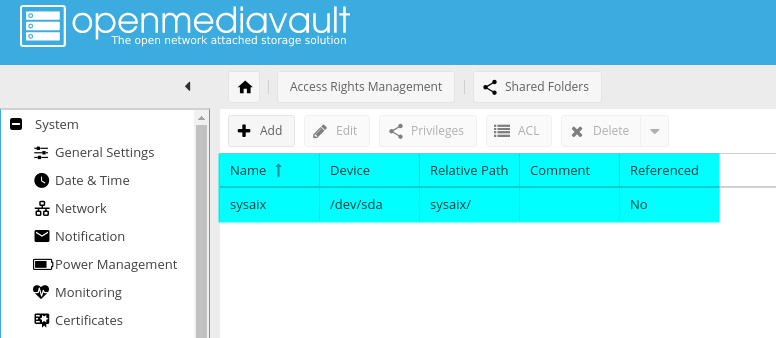
Step 8 – Enabling Samba/CIFS Services

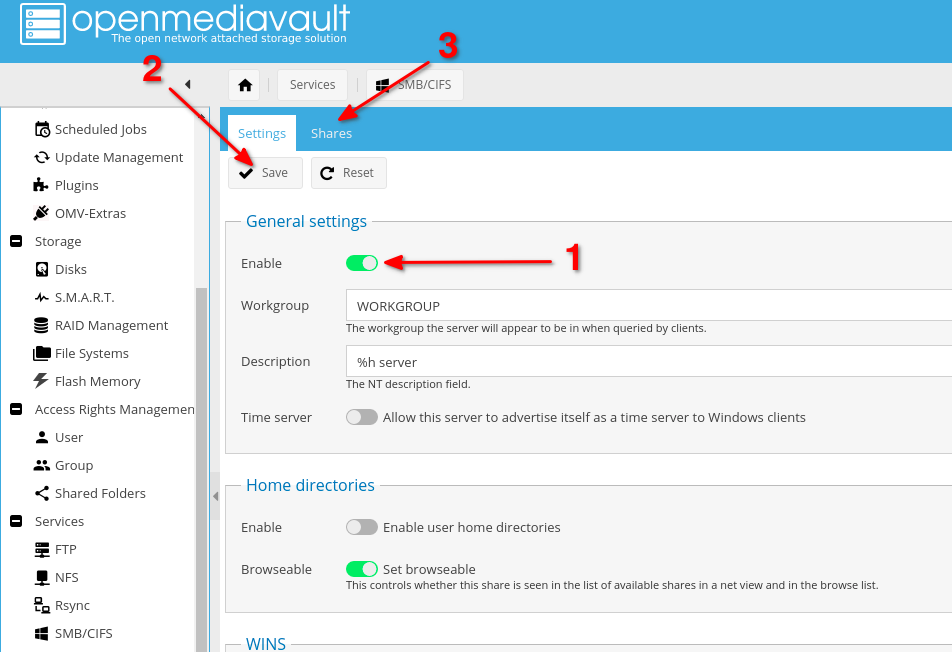
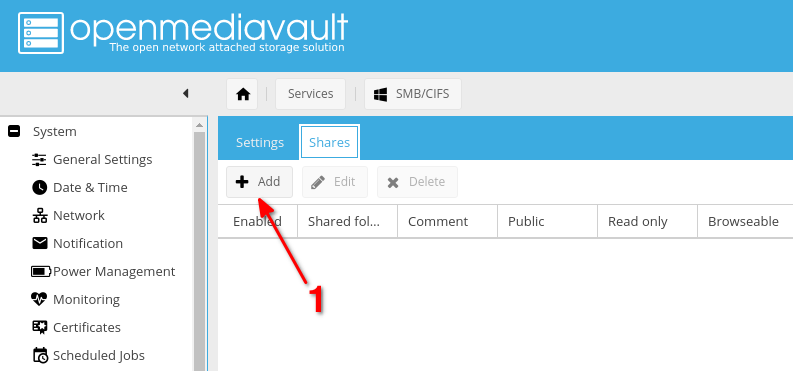
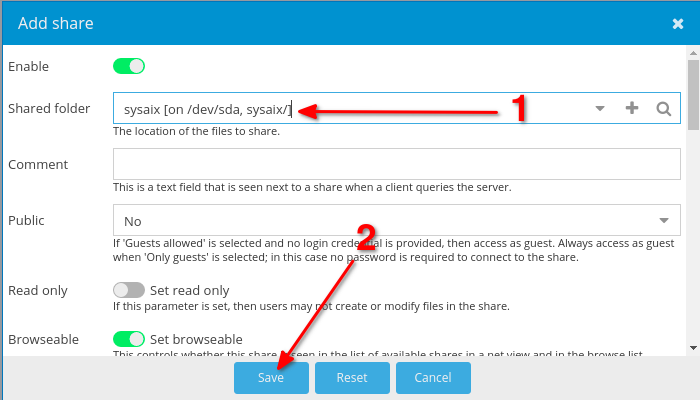
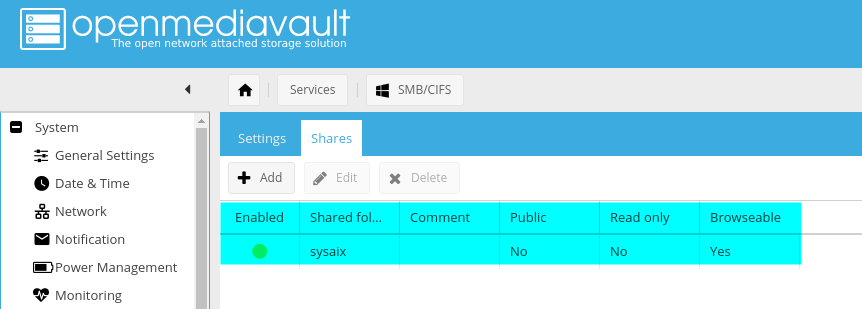

Step 9 – Adding new user for this shared folder

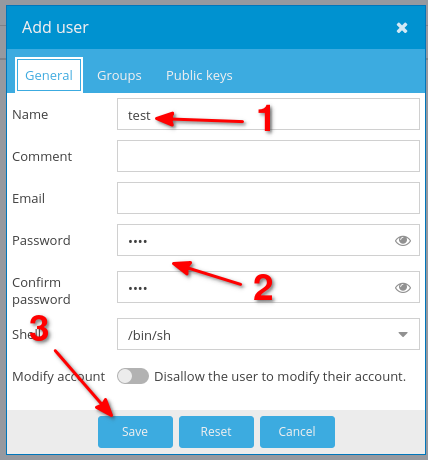
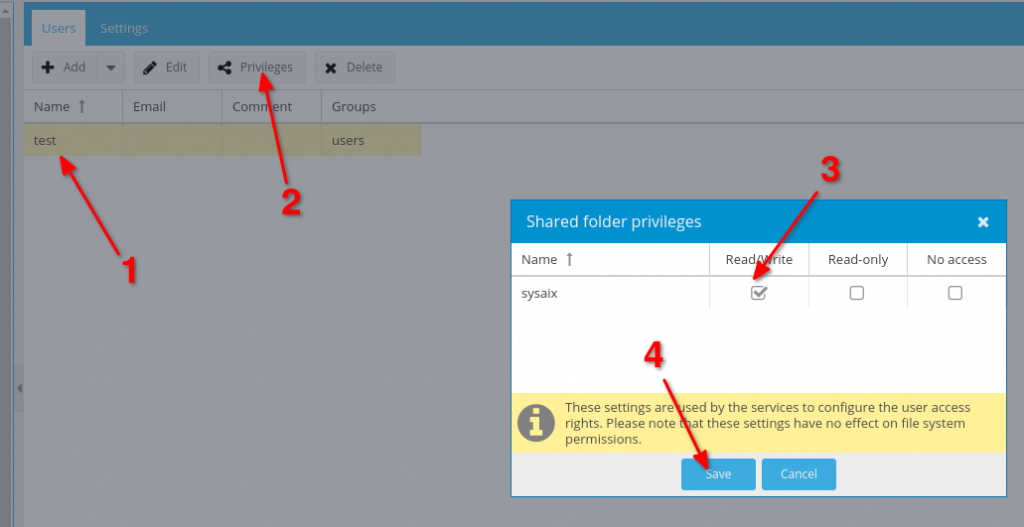
Step 10 – Test your connecttion with new user
sudo mount.cifs //167.99.140.178/sysaix /emre -o user=test,pass=test

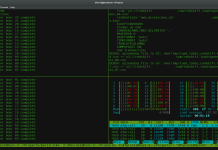



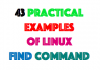
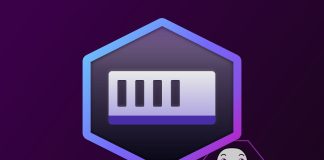
I had to do this to make the script work on Debian 11:
`ln -s /usr/lib/python3 python3`
Thanks a lot, it’s working on debian 10
Thank you very much! It works!
This system is running a desktop environment!
Please use a Lite version of the image or
do not choose to install a desktop environment.
This install is not supported.
Search the forum for more info – https://forum.openmediavault.org
Exiting…
I got that too, damn annoying. I already have a Pi5 8GB RAM with latest OS on a 1TB NVMe SSD so why do I want to install a NAS on a MicroSD card? I am running Docker/Portainer so I think the better way is to put a bare debian-based image (without a desktop) in a container and put the NAS on there. Whooooaa if the silly thing comes back and clashes with one of my other containers web dashboard’s port. Can’t these devs write code so we can chaneg ports easily without a silly song and dance messing around with upping and downing yaml files and conf files?